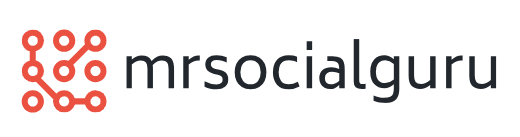How Power Shell From CRM Solutions Allows SDK Message Throttling?
 Microsoft Dynamics CRM 2011 offers a set of Power Shell commands to activate command line administration and deployment. The commands render a subset of the Deployment Web Service to allow receiving and establishing advanced settings, among a host of other things. Microsoft Dynamic CRM allows an interesting way of configuring throttling on a subset of SDK messages.
Microsoft Dynamics CRM 2011 offers a set of Power Shell commands to activate command line administration and deployment. The commands render a subset of the Deployment Web Service to allow receiving and establishing advanced settings, among a host of other things. Microsoft Dynamic CRM allows an interesting way of configuring throttling on a subset of SDK messages.
An Instance
In order to understand how the process works, it is important to take into account any particular instance, which would help in understanding how throttling can be configured for a subset. For instance, there exists a scenario in an organization where there are multiple users using the Outlook Client. The Outlook Client does possess the capability of completely going offline and then reconnecting so that it is able to sync new data. When this particular scenario takes place, the administrator observes that the organization’s CRM instance encounters poor performance as at a time many users are trying to sync data simultaneously. One method of preventing this situation is through throttling of the large number of sync jobs.
In order to activate the throttle process through CRM solutions, it is important to first configure and add Power Shell Snap in.
The command for adding PowerShell Snapin is as follows:
Add-PSSnapin .Powershell
The next step is to enable throttling and the commands that need to be followed include:
#Get the current throttle setting object from ConfigDB and
#store it in a variable.
$eTmSettings = Get-CrmSetting -SettingType EtmSettings
#Change the properties of the settings object to enable throttling.
$eTmSettings.Enabled = 1 $eTmSettings.ThrottlingEnabled = 1
#Update the settings by saving the updated settings object.
Set-CrmSetting -Setting $eTmSettings
The third step is to get the throttle settings
# Get the current throttle settings object from ConfigDB and
# store it in a variable.
$settings = Get-CrmSetting -SettingType ThrottleSettings
When these commands are executed, it creates an object with the following properties:
MapiSyncMaxConnectionsPerServer
MapiSyncPerOrgMaxConnectionsPerServer
MaxBackgroundSendEmailRequestsPerOrgPerServer
MaxBackgroundSendEmailRequestsPerServer
OfflineSyncMaxConnectionsPerServer
OfflineSyncPerOrgMaxConnectionsPerServer
OutlookSyncMaxConnectionsPerServer
OutlookSyncPerOrgMaxConnectionsPerServer
In the present scenario, it is noticed that there exists multiple throttle settings that have an impact on the Outlook Client sync behavior. Since the aim is to throttle all Outlook Client sync jobs, hence the settings that are important are
OutlookSyncPerOrgMaxConnectionsPerServer and OutlookSyncMaxConnectionsPerServer.
The kind of interaction that will take place between the two settings is described through the following coding:
if ( (_organizationMax
>= 0 && organizationCount >= _organizationMax)
|| (_serverMax >= 0 && _totalCount >= _serverMax) )
// reject job request
else
// execute job request
The fourth step is to setting the throttle settings
Since all the throttle settings are set to -1, therefore this indicates that there is no throttling. Throttling is only enabled when the value is configured to 0 or higher. If a value of 0 is used then it will disable all the requests, therefore in this scenario 1 will be used as a test value. The next step is to figure out if one should throttle requests Per Organization or Per Server. For instance if there is three organizations then the maximum number of simultaneous requests for the entire Microsoft Dynamics CRM server would be 3 if the test value of 1 is used. Using this particular logic, one will be able to decide if this request is to be rejected:
$settings. OutlookSyncMaxConnectionsPerServer = -1
$settings. OutlookSyncPerOrgMaxConnectionsPerServer = 1
Set-CrmSetting -Setting $settings
This is the overall process for establishing throttling process as part of Microsoft Dynamics CRM.