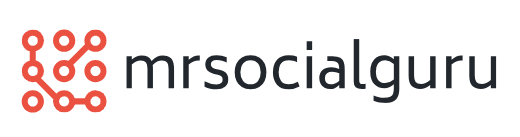Understanding and Troubleshooting Unreachable Hue Lights
Introduction
Have you ever encountered the frustration of trying to control your Hue lights, only to find that they are unreachable? This common issue can be a headache for Hue users, but fear not – with a little know-how, you can troubleshoot and fix the problem in no time. In this guide, we’ll explore the causes of unreachable Hue lights and provide practical solutions to get them back online.
Identifying the Problem
The first step in resolving unreachable Hue lights is to identify the root cause of the issue. There are several potential reasons why your Hue lights may become unreachable. It could be due to a network connectivity issue, a power outage, or interference from other wireless devices. By pinpointing the source of the problem, you can take targeted steps to resolve it and restore functionality to your lights.
Checking Network Connectivity
One of the most common causes of unreachable Hue lights is a problem with your network connection. If your Hue bridge or lights are unable to communicate with your router, they may appear as unreachable in the Hue app. To troubleshoot this issue, start by checking your router and modem to ensure they are powered on and functioning properly. You can also try restarting your router to see if that resolves the connectivity issue.
Resetting the Hue Bridge
If your Hue lights are still unreachable after checking your network connection, the next step is to reset your Hue bridge. Resetting the bridge will restore it to its factory settings and may help to resolve any connectivity issues. To reset your Hue bridge, locate the reset button on the back of the device and press it with a paperclip or similar tool. Hold the button down for about 10 seconds until the LED light on the bridge begins to flash, indicating that the reset process is complete.
Reconnecting Hue Lights
Once you have reset your Hue bridge, you will need to reconnect your lights to the bridge. This can usually be done using the Hue app on your smartphone or tablet. Open the app and navigate to the settings menu, then select “Light setup” or a similar option. Follow the on-screen instructions to search for and reconnect your lights to the bridge. Once the lights are successfully connected, they should no longer appear as unreachable in the app.
Checking for Interference
In some cases, unreachable Hue lights may be caused by interference from other wireless devices in your home. Common culprits include cordless phones, baby monitors, and Wi-Fi routers operating on the same frequency as your Hue lights. To reduce interference, try moving these devices to a different location or switching them to a different frequency band. You can also try relocating your Hue bridge to a more central location in your home to improve connectivity to your lights.
Updating Firmware
Finally, if none of the above solutions work, it may be worth checking for firmware updates for your Hue lights and bridge. Philips regularly releases updates to improve the performance and reliability of their Hue products, so ensuring that you are running the latest firmware can help to resolve any lingering issues with unreachable lights. You can check for updates using the Hue app or by visiting the Philips Hue website.
Conclusion
Dealing with unreachable Hue lights can be frustrating, but with the right approach, you can quickly diagnose and fix the problem. By following the troubleshooting steps outlined in this guide, you can get your Hue lights back online and enjoy the full functionality of your smart lighting system once again. Read more about hue light unreachable