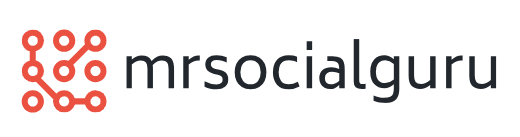Oops I Forgot!
 It can be rather embarrassing to overlook important birthdays and anniversaries. Conversely, it is wonderful to show someone how much you care on dates of significance.
It can be rather embarrassing to overlook important birthdays and anniversaries. Conversely, it is wonderful to show someone how much you care on dates of significance.
You can Work Smart by using email tools as workload management tools to help remember important dates.
Here’s how:
Outlook Users
In Calendar, on the Actions menu, click New All Day Event.
In the Subject box, enter the details of the birthday/anniversary..
Select a date..
To make the event recur, on the Actions menu, click Recurrence, select the Recurrence Pattern over Yearly, and then click OK.
If you don’t want others to see it, select tick Private.
To ensure you don’t arrive at the office only to discover oops… I forgot!!… tick Reminder and set it far enough out to remember to buy the present, send the card or making that booking. I prefer 1 week.
Click Save and Close.
A further Smart Idea is to add gift ideas in the Notes area of relevant birthdays/anniversaries… or even a record of what you bought last year!
Lotus Notes Users
Open the Calendar.
Click the New action button in the action bar at the top of the Calendar view and select Anniversary.
Enter the detail of the birthday/anniversary in the Subject field.
Select a date.
The Repeats box will automatically be ticked. If you don’t want others to see it, select Mark Private.
Pencil In will be automatically ticked to keep the time of the entry free in your free time schedule.
To ensure you don’t arrive at the office only to discover oops… I forgot!!… Select “Notify me” next to the Alarm icon on the right side of the Calendar entry and specify options in the Alarm notification options dialog box. Set it far enough out to remember to buy the present, send the card or making that booking. I prefer 1 week.
Click Save and Close.
A further Smart Idea is to add gift ideas in the Notes area of relevant birthdays/anniversaries… or even a record of what you bought last year!
GroupWise Users
Notes can be ideally used for birthdays/anniversaries. In Calendar, double click an empty space in the Notes list.
In the Subject box, enter the details of the birthday/anniversary..
Enter a date.
To make the event recur every year, on the Tools menu, click Auto-Date, select the Dates for the following years, and then click OK.
If you don’t want others to see it, on the Tools menu, click Mark Private.
Click Post.
A further Smart Idea is to add gift ideas in the Notes area of relevant birthdays/anniversaries… or even a record of what you bought last year!