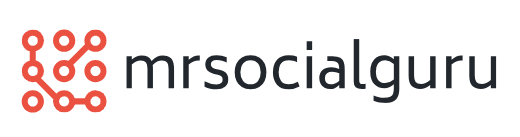PowerPoint Installation Guide
 PowerPoint is a very powerful software included in Microsoft Office Suite that gives you power to create dynamic and professional presentations. You can create quick and customized presentations in no time. Understanding PowerPoint is very easy and a person with very little technical knowledge can even master and create presentations by using Microsoft PowerPoint in a very little time.
PowerPoint is a very powerful software included in Microsoft Office Suite that gives you power to create dynamic and professional presentations. You can create quick and customized presentations in no time. Understanding PowerPoint is very easy and a person with very little technical knowledge can even master and create presentations by using Microsoft PowerPoint in a very little time.
Let us learn the step-by-step procedure to install PowerPoint:
Step 1: Make sure that you have legitimate CD of Microsoft Office software or you have to download it from the official site of Microsoft. To download continue with the next steps.
Step 2: Logon to Microsoft office website. Go to the products page by clicking on “Products” on the top menu bar of the page.
Step 3: Select the PowerPoint icon link, which will take you to a page with two menu bars at the top. Click on “Try PowerPoint 2007”.
Step 4: You will be taken to the next page where you have to click on “Download Now” located on the right side of the page.
Step 5: It will take you to another page which will prompt you to fill out the data form in order to get your activation key.
Step 6: Fill up the data form and click “Continue” followed by “Yes” to proceed with the installation.
Step 7: Once you receive the product activation key store it because that code cannot be retrieved again. Start the installation by clicking on “Download Now”.
Step 8: When the dialog box appears click on “Save” to store the application. Enter your user information in the InstallShield Wizard.
Step 9: Click “Continue” and then click on “I Agree” icon to agree with the “End User Agreement License”. The download process may take few minutes depending upon your Internet connection speed.
Step 10: Once the download is complete, an indication screen will open the PowerPoint program. Enter the correct product activation key carefully. Click “OK” to activate the software. Click OK again to start using the PowerPoint and making presentations.