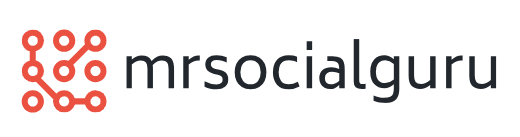PowerPoint Installation Guide
PowerPoint Installation GuidePowerPoint is a very powerful software included in Microsoft Office Suite that gives you power to create dynamic and professional presentations. You can create quick and customized presentations…