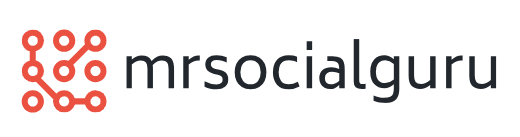Microsoft Word Not Responding? Here’s What You Can Do!
 Microsoft Word is one of the most popular text editors in the world, which comes loaded with hundreds (and thousands) of handy features. But, just as every coin has a flip side, MS Word comes with its own share of troubles; here’s more insight to the Microsoft Word Not Responding bug.
Microsoft Word is one of the most popular text editors in the world, which comes loaded with hundreds (and thousands) of handy features. But, just as every coin has a flip side, MS Word comes with its own share of troubles; here’s more insight to the Microsoft Word Not Responding bug.
You may often encounter situation when MS Word freezes and you see just an error message on the top of the menu bar that reads “Microsoft Word Not Responding”, with an hour glass that never stops running. In such cases, you’ve no choice but to terminate the Word application through task manager and re-launch it again.
Sometimes, this may lead to loss of unsaved data (in most cases, Word will recover the file that you’re editing when it crashed), though far worse, the application may tend to exhibit the same behavior over and again. This may be mainly due to some of the third party apps, which cause Word to crash. So, the first and the foremost thing that you need to do is to disable all the third party plug-ins and launch Microsoft Word in Safe Mode with no add-ons (or plug-ins).
Having done that, you’re good to go and finish off whatever you were doing and save your work. Now, you can start activating plug-ins one after the other, and check the effect every time. After activating one of the plug-ins, you’ll encounter the same problem again, and this is how you’ll be able to identify the culprit.
There may be several reasons behind the “MS Word not responding” bug, though the add-ons, and plug-ins are known to be the biggest troublemakers.