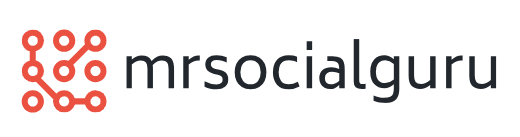Introduction:
Losing your Android device can be a nerve-wracking experience, but with the right approach, you can increase your chances of finding it quickly. In this guide, we’ll explore some simple steps you can take to locate your lost Android device and get it back in your hands as soon as possible.
Enable Find My Device Feature:
One of the first things you should do to prepare for the possibility of losing your Android device is to enable the Find My Device feature. This built-in feature allows you to locate, lock, or erase your device remotely using another device or computer. To enable Find My Device, go to Settings > Security > Find My Device and toggle the switch to enable it.
Use Google’s Find My Device Service:
Once you’ve enabled the Find My Device feature on your Android device, you can use Google’s Find My Device service to locate it if it goes missing. Simply open a web browser on another device or computer, go to the Find My Device website, and sign in with the Google account associated with your lost device. From there, you can view the location of your device on a map, ring it to help locate it if it’s nearby, or remotely lock or erase it if necessary.
Track Your Device’s Location:
If you’ve misplaced your Android device and need help tracking its location, you can use the Find My Device service to view its last known location on a map. This can be especially helpful if you’re not sure where you left your device or if it was stolen. By tracking its location, you can narrow down your search area and increase your chances of finding it quickly.
Ring Your Device:
If you believe your Android device is nearby but you’re having trouble locating it, you can use the Find My Device service to ring it remotely. This feature will cause your device to ring at full volume for five minutes, even if it’s set to silent or vibrate mode. By ringing your device, you can quickly locate it if it’s hiding under a couch cushion or buried in a pile of clothes.
Lock or Erase Your Device:
If you’re unable to locate your Android device or if you’re concerned about someone accessing your personal information, you can use the Find My Device service to remotely lock or erase your device. This will prevent anyone from accessing your data and protect your privacy in case your device falls into the wrong hands. Keep in mind that erasing your device will permanently delete all data on it, so be sure to back up any important information before taking this step.
Contact Your Service Provider:
If you’re still unable to locate your Android device after trying the above steps, you may need to contact your service provider for further assistance. They may be able to help you track your device’s location using GPS or provide additional support to help you recover it. Be sure to have your device’s IMEI number and other identifying information on hand when contacting your service provider.
Conclusion:
Losing your Android device can be a stressful experience, but with the right approach, you can increase your chances of finding it quickly. By enabling the Find My Device feature, using Google’s Find My Device service, tracking your device’s location, ringing it remotely, and taking steps to lock or erase it if necessary, you can increase your chances of recovering your lost Android device and getting back to your day-to-day routine with minimal hassle. Read more about find lost android phone