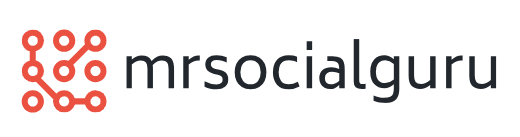5 Mouseless Menu Shortcuts
 Do you find it easier to sometimes use your keyboard instead of your mouse? Most actions in Windows, Microsoft Office, and other desktop programs can be performed with different combinations of the mouse or keyboard shortcuts. Pick the approach that works best for you.
Do you find it easier to sometimes use your keyboard instead of your mouse? Most actions in Windows, Microsoft Office, and other desktop programs can be performed with different combinations of the mouse or keyboard shortcuts. Pick the approach that works best for you.
Keep your hands on the keyboard and see how you like these mouseless shortcuts to work with software menus and dialog boxes:
Windows Start Menu
Quick Shortcut Menus
Mouseless Main Menu
Dialog Boxes
Drop-Down Menus
Windows Start Menu (Windows 7 & Windows XP)
[Ctrl] + [Esc] to display the Windows Start Menu
[Esc] to cancel
Easy Shortcut Menus
Many Microsoft Office and Windows commands are quickly found in shortcut menus. Right-click on highlighted text in Microsoft Word, for instance, and a shortcut menu pops up with actions such as Cut, Copy, Format, etc. As an alternative or if you lack the right-clicker gene, you can instead press a key for the shortcut menu.
Look on the bottom row of the keyboard to the right of the spacebar between the [Alt] and [Ctrl] keys–do you see a key with a vertical rectangle menu and horizontal lines? This is officially called the Application key–you can call it the Shortcut Menu key. To use the keyboard to display a shortcut menu for the selected item/text/data:
Press the Application (Shortcut Menu) key, then use arrow keys to move to menu choice and press [Enter]
Alternate: [Shift] + [F10] activates the shortcut menu
Press [Esc] to cancel the menu
Mouseless Main Menu
To select a primary command from most program main menus: Press [Alt] + underlined letter (such as [Alt] + F for the File tab or menu; this also works with the Microsoft Office Button in Office 2007).
To select a primary tab from the Microsoft Office 2010 or Office 2007 Ribbon: Press [Alt] to activate the Key Tip Badges (shortcuts). For instance, press [Alt] then the letter H for the Home tab.
Dialog Box Options
From an open dialog box, to bring focus to options: Press [Alt] + underlined letter (such as [Alt] + S for Size from the Font dialog box).
Drop-Down Menus
To display choices from an active drop-down menu: [Alt] + [Down].
Change choices with increments (such as inches for Margins): [Up Arrow] or [Down Arrow]
Mouse? Keyboard? There isn’t a right or wrong choice. Just pick the combination or shortcut that makes it easier for you to get the results you want.