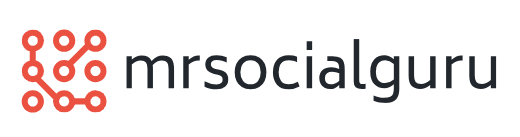How to Manually Register DLL in Microsoft Windows Vista
 The article intends to describe the procedure of manually files in Microsoft Windows Vista. The methods described here are simple and correct until date. It is strongly recommended that instructions be followed accurately to avoid encountering problems and eventually looking for Windows Vista help.
The article intends to describe the procedure of manually files in Microsoft Windows Vista. The methods described here are simple and correct until date. It is strongly recommended that instructions be followed accurately to avoid encountering problems and eventually looking for Windows Vista help.
Dynamic link library (DLL ) is a set of small programs (files) that are called upon simultaneously by various executable programs in Windows to perform certain tasks like connecting to a device etc. Sometimes, these files get corrupted and hence need repairing. The below mentioned guide will help you register these files on your own. This essentially means that you don’t need to contact Microsoft technical support for help.
Instructions:
Before beginning with the procedure, you must know that names and path of the files that needs to be registered. If you didn’t know the names and/or path, you would not be able to register them. Moreover, if you are not sure what to do, take help of an expert friend or person. It is because messing up with registry can lead to system crash and other severe problems in your computer.
Click on the Start menu and navigate to Run. If you don’t see Run anywhere in your programs, then press the Windows and the R keys together on the keyboard. This will immediately bring up the Run dialog box.
Type ‘regsvr32 C:\Windows\System32\’ in the blank field (without quotes and as it is) and then click on the OK button. This command is intended for the example purposes. You must replace the location (path) as well as name of the file (, here it should be the name of the file as the extension and not just Name). For example, you have your files stored in H:\ drive and not in C:\ drive, then you would type regsvr32 H:\location of the file\name of the file followed .
Once you are done typing and clicking on the OK button, you will see a dialog box showing that the file has been successfully registered. Click on the OK button to close the message window. If the program did not launch automatically, then open it manually.
If you get an error message like the specified module or entry could not be found, then it indicates that you are either typing the location or file name wrong or file that you are trying to register is not compatible with your version of Windows. If none of these is the case, then try disabling the UAC (User Account Control) in Control Panel.
Additional Tips:
You may need admin privileges to run such command or tweak around with the registry.
You can also download and install Dependency Walker 2.2, an automatic tool for registering missing libraries or fix common problems. Download it from its official website () and save the file to your desktop. Double click on its icon to open and install it using the wizard’s instructions. When the program is installed, run it to initialize the process. The program has been designed to support all the old and new versions of Windows.